How to install the Outlook Addin
Where can I download the Encyro Outlook plugin? How to install Encyro for Outlook? Which version of Outlook can I use?
To install Encyro in Microsoft Outlook, download the installer using the link below.
Download the installer
Your browser will usually show the downloaded file near the bottom of the browser window or near the top right. Sometimes the browser simply saves it to a Downloads folder.
Click the downloaded OutlookAddInSetup.msi file to run it.
In some cases, especially outside the US, you may get a Windows warning like the one below. If you do, click “More Info” near the text description:
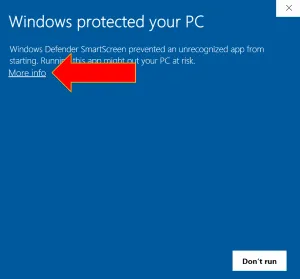
On the next screen click “Run Anyway”. Windows will show that the software is verified by Encyro Inc. You will then get the installer dialog.
- On the installer dialog, check the box for “I accept the terms…” and click Install.
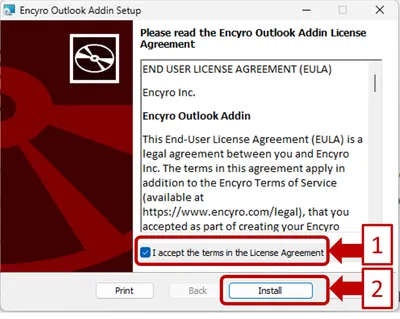
If the above dialog window does not pop-up, it may have appeared behind some other open program window. A new window should have appeared in the Windows Task Bar near the bottom of the screen. Click that to bring the installation window to the front.
- If Outlook is running, you will be prompted to close it. If the following prompt appears, click OK.
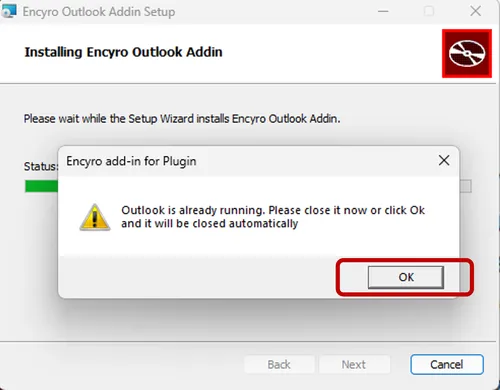
- When the installation is finished, click Finish.
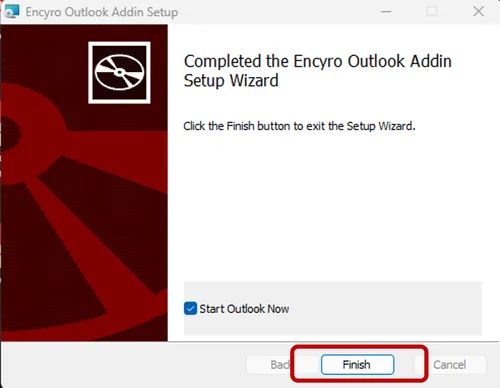
-
When Outlook starts, you may get an additional prompt to verify if you wish to add this customization. If you do, click Install.
-
To test if the Enycro Outlook-addin was installed correctly, click New Email in Outlook. Towards the top left, you should see a “Secure Send” button that looks like the one shown below.
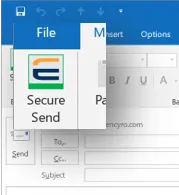
If you do not see the “Secure Send” button, check if you see the “Paste” button. If not, then you need to click on the “Message” tab to reveal the top ribbon with the Secure Send button.
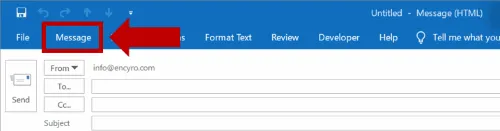
You will now see the “Secure Send” button near the top left. Optionally, click the pushpin like icon near the right to make sure the ribbon does not get minimized again:
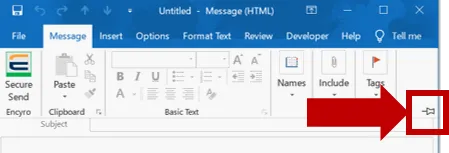
To Send: You may compose a message and attach any files as you normally do in Outlook. The click “Send Secure” to send the email as a secure Encyro message. The first time you do this, you will be asked to login to Encyro (if an Encyro account is found with your sender email address) or asked to signup. For details on how to send, see this article.
Which versions of Microsoft Outlook can I use with the Encyro Outlook Addin?
The following desktop versions of Outlook will work:
- Microsoft Outlook O365 (also known as Outlook Pro Plus), installed as part of a Microsoft 365 subscription.
- Microsoft Outlook 2021
- Microsoft Outlook 2019 (End of life by Microsoft: Oct 10, 2023)
- Microsoft Outlook 2016 (End of life by Microsoft: Oct 13, 2020)
Microsoft Outlook 2013 and older versions of Outlook may work but have not been tested by Encyro.
Related articles
-
How to send from Outlook
How do I login to Encyro from Outlook? How do I send my first secure message? Are sent emails stored within Outlook? Detailed Instructions Make sure you ha...
-
Are secure messages saved within Outlook?
Will secure content end up saved in Outlook? Is a copy of the Secure Message stored in my sent emails folder? No. The secure message is not stored within O...
-
Can I install before creating an Encyro account on the website?
Do I need an account to install the Encyro Outlook addin? Can I use the Outlook plugin without an Encyro account? You may install the Encyro Outlook addin ...
-
Can I send to multiple recipients?
How many recipients on my secure message are allowed? Multiple recipients are allowed, both when sending new secure messages or when replying/forwarding a ...
-
Send Large Files from Outlook
Can I send larger files than my email server permits? What if the file is larger than the recipient's email server limit? Your email server limit: Outlook ...
-
Access Messages Outside Outlook
Can I access my secure messages when away from my PC with Outlook and the Encyro Outlook addin installed? Yes. Simply login to your Encyro account online f...
-
Can I use multiple email accounts in Outlook?
Yes. Only the accounts that you use to send or receive secure Encyro messages will get associated with corresponding Encyro accounts. You need not create a...
-
How to uninstall the Encyro Outlook Addin
Open the Windows Add or Remove Programs settings: In the Windows desktop search box (typically, near the Start button, in the lower left of the screen), ty...
-
Do I need Encyro Pro to use the Encyro Outlook Addin?
Is a paid Encyro account required to use the Outlook plugin? Can I use the Encyro Outlook Addin with a free Encyro account? The Encyro Outlook Addin works ...
-
How many secure messages can I send every day?
I get an error message like Too many secure messages sent in a short time. Please wait some time before sending. To prevent spam, our system may limit the ...